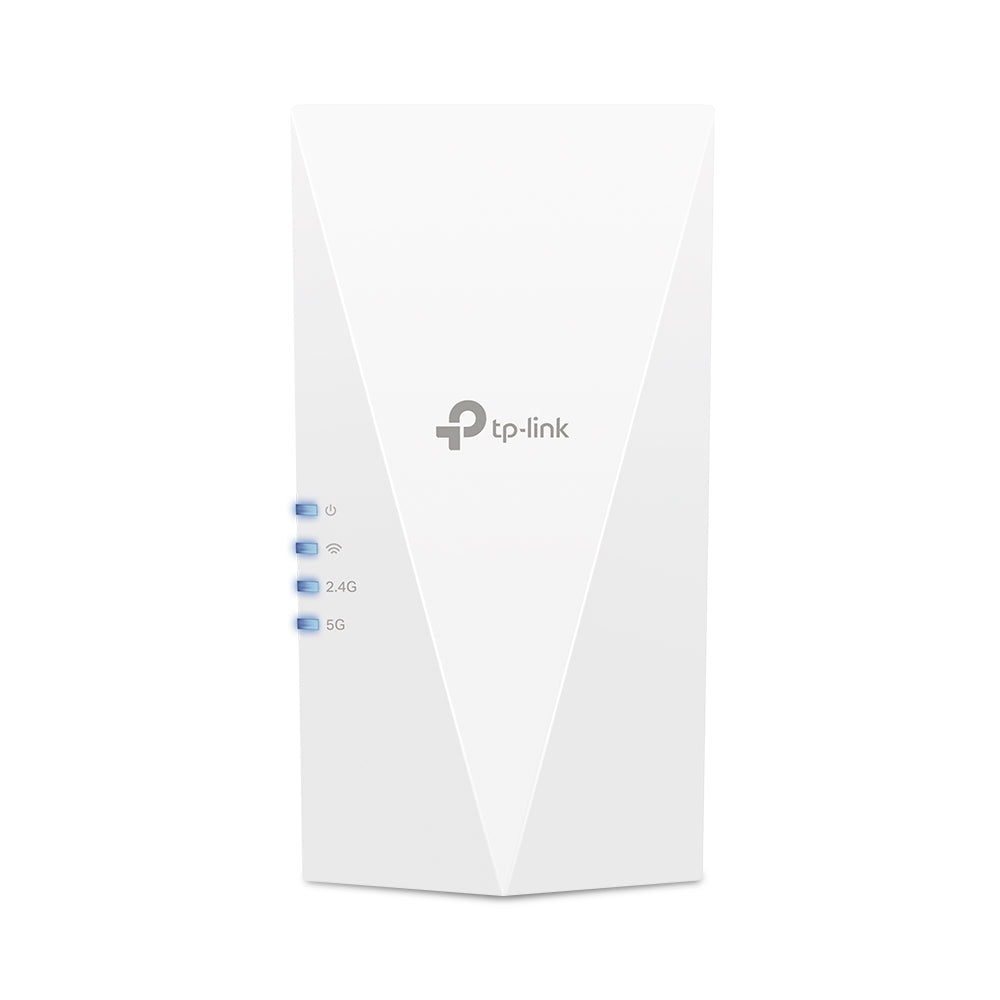Troubleshooting Wi-Fi 5 dead Spots - How to fix them?
Nowadays, a reliable Wi-Fi connection is a lifeline connecting us to the world. However, many of us have experienced dead zones at home. Some areas in our homes suffer from weak Wi-Fi signals. Dead zones can disrupt productivity, hinder online activities, and lead to frustrating user experiences. It offers significant advancements over its predecessors, delivering faster data transfer speeds and improved performance. An MU-MIMO router enhances network efficiency by communicating with several devices at once.
Wi-Fi 5 router range and capacity
It uses 2.4 GHz and 5 GHz bands in Wi-Fi 5 routers. They operate at different frequencies. The 2.4 GHz band provides better coverage over longer distances, making it suitable for areas with walls or obstacles that might attenuate signals. Meanwhile, 5 GHz offers faster data transfer speeds and better performance. Thus, it is ideal for bandwidth-intensive tasks like video streaming and online gaming. When penetrating walls, the 5 GHz signal is less powerful than the 2.4 GHz signal. 2.4GHz offers 400Mbps speed and a range of 60 feet (20 meters). The 5GHz band offers speeds up to 867Mbps and a range of 45 feet (15 meters) to ensure smooth networking.
Connection issues in dead zones and how to fix them?
Managing interference issues can improve the performance and reliability of your Wi-Fi network. Let's discuss some key methods:
Identifying Wi-Fi 5 dead zones
There are many improvements in Wi-Fi 5 compared with its predecessors. Yet, despite its advancements, Wi-Fi 5 signals may encounter dead zones in larger homes or areas with signal interference. Identifying these dead zones is the first step in troubleshooting. To do this, you can conduct a Wi-Fi site survey or use Wi-Fi mapping tools to visualize signal strength across your home. Areas with weaker signals or complete signal loss are potential dead zones.
Check the router's location
Place your router away from walls, metal objects, and other interference sources in the center of your home. Place it on an elevated surface or high shelf if possible.
Router's channel selection
Choose best wifi channel can impact Wi-Fi performance. Choosing a low channel is a good idea when Wi-Fi needs to penetrate many walls and floors. So, if you have a loft apartment or want to extend Wi-Fi into the backyard with a near-clean line of sight, choose a higher channel.

Upgrading firmware
You should update the firmware on your router for optimal security and bug fixes. Firmware controls the router's inner workings. You should press the reset button for five seconds after updating the firmware on your router. It will ensure proper configuration.
Use Wi-Fi extender
Many people use Wi-Fi extenders when they encounter Wi-Fi dead zones. These devices work by capturing the existing Wi-Fi signal and amplifying it to extend coverage to areas with weaker signals. Extender is a quick and inexpensive solution for some dead zones. But, they have limitations, especially when dealing with Wi-Fi 5 routers operating on dual bands. Extenders may not address dead zones caused by signal interference, as they amplify the existing signal, including any interference present. 2.4 GHz and 5 GHz dual-band routers might not perform well if they cannot handle both bands.

Mesh networking systems
Mesh networking systems are becoming popular as a robust solution for Wi-Fi dead zones. Many wireless nodes work together to create a seamless Wi-Fi network throughout your home. Unlike traditional boosters, mesh nodes communicate with each other, forming a mesh of Wi-Fi coverage. This design ensures consistent signal strength and minimizes dead zones between nodes as you move around your residence. Moreover, mesh systems often support 2.4 GHz and 5 GHz frequencies, providing comprehensive coverage for Wi-Fi 5 routers.
Beamforming Technology
Beamforming technology can help improve Wi-Fi performance by concentrating the wireless signal on a single receiving device instead of spreading it in all directions. This results in quicker and more reliable connections. Analog, digital, and hybrid beamforming methods vary according to the type of antenna array used (linear, circular, rectangular).
|
Feature |
Analog Beamforming
|
Digital Beamforming
|
Hybrid Beamforming
|
|
Signal Transmission |
Same signal fed to each antenna |
Different signals for each antenna in digital baseband |
Combination of analog and digital beamforming |
|
Phase Control |
Analog phase-shifters control beam steering |
Phase variation applied in digital domain before DAC |
Both analog and digital phase control used |
|
Beam Generation |
Single beam generated at a time |
Multiple beams possible |
Multiple beams with varying intensities |
|
Flexibility |
Limited flexibility, difficult to implement advanced beamforming techniques |
More flexible, allows different weights and powers for each antenna |
Offers some flexibility, but not as much as full digital beamforming |
|
Spatial Multiplexing |
Doesn't support spatial multiplexing |
Suitable for spatial multiplexing using MIMO |
Limited spatial multiplexing compared to full digital |
|
Complexity |
Low complexity and cost-effective |
Higher complexity compared to analog |
Reduced complexity compared to full digital |
|
Energy Consumption |
Lower energy consumption |
Higher energy consumption due to multiple RF chains |
Lower energy consumption than full digital |
|
Use in Frequency brands |
Primarily used in mmWave bands (FR2) |
Used in FR1 bands |
Primarily used in mmWave bands (FR2) |
The placement of your wireless router's antennas plays a crucial role in maximizing signal coverage. For optimal coverage, place the router in a central location within your home and let it cover the surrounding area. Access points with two antennas at 45-degree angles are set 4-5 meters above the ground.

Environment
Your Wi-Fi router should operate between 32°F and 104°F, and store between -40°C and 70°C. Use 10%-100% non-condensing operating humidity and 5%-90% non-condensing storage humidity. Position the router in your home or office to maximize coverage and reduce dead zones. Avoid placing the router near walls, metal objects, or large obstacles that can block Wi-Fi signals.
Wi-Fi transmission power
Check and adjust the Wi-Fi transmission power on your router to optimize coverage without violating regulatory guidelines. For CE EIRP, the power should be less than 20dBm (2.4GHz) and less than 23dBm (5GHz). For FCC, it should be less than 30dBm (2.4GHz & 5GHz).
Wi-Fi reception sensitivity
Understanding the reception sensitivity values can help identify areas with weak signals, which may need extra measures for improvement.
- For 5GHz, the reception sensitivity ranges from -93dBm to -62dBm, depending on the modulation and coding scheme (MCs) used.
- For 2.4GHz, the reception sensitivity ranges from -78dBm to -71dBm, depending on the modulation and coding scheme (MCs) used.
Conclusion
Sometimes, a simple restart can fix connection problems. It can sometimes clear up any temporary issues that are affecting the signal. Cordless phones, cordless monitors, and microwaves interfere with Wi-Fi. If you have a router, move these devices away from it. Outdated drivers can sometimes cause problems with Wi-Fi connectivity. Check your devices' manufacturers' websites to see if updates are available.