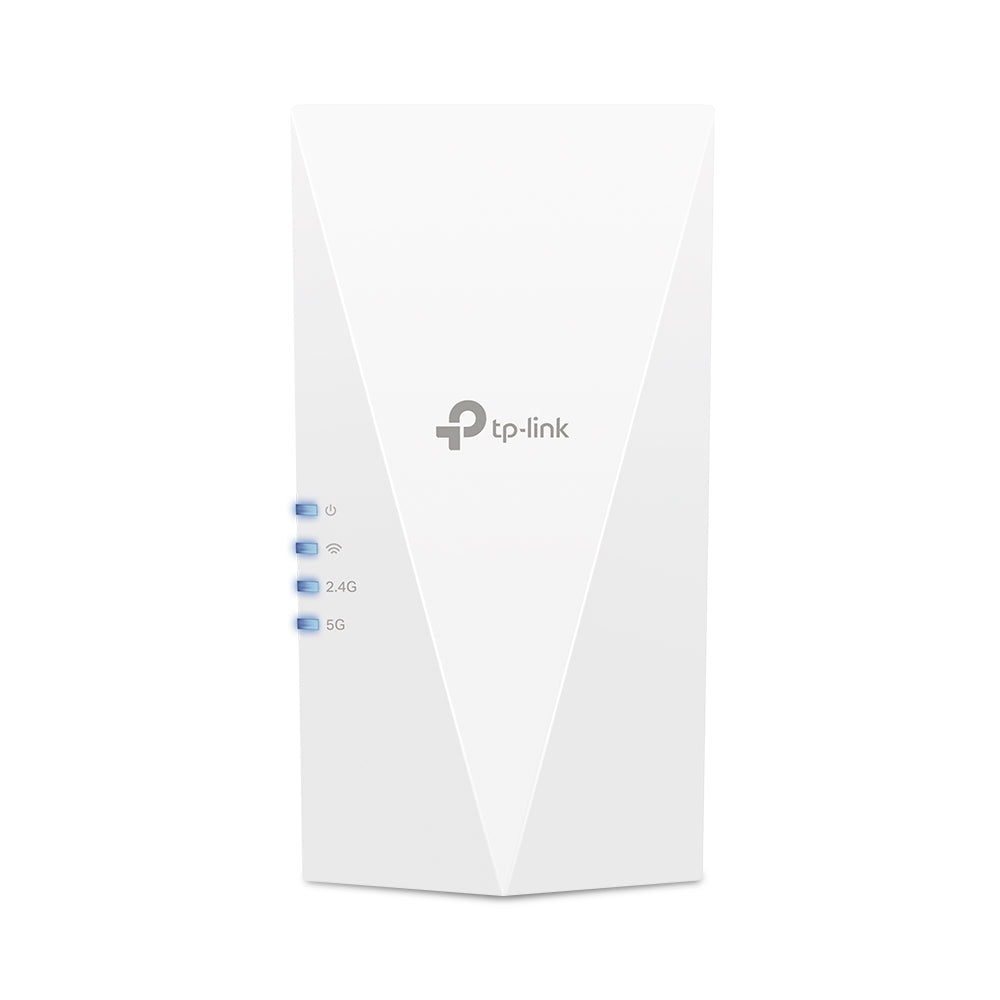How to Setup D-Link R15 Eagle Pro AI Ax1500 router using Eagle Pro AI App?
In this blog article, let's look at a step-by-step guide for configuring D-Link R15 Eagle Pro AI router utilizing the Eagle Pro AI app. Let's hunt through the setup process to ensure seamless installation.
Step 1:- Initially, install or download the Eagle Pro AI app from the Google PlayStore for Android devices, and from the Apple AppStore for iOS devices. After installation, proceed to log in to the application.
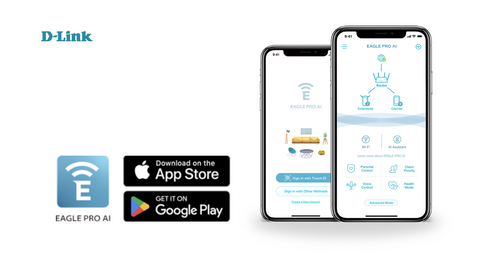
Step 2:- Click “Add device” and scan the QR Code on the backside of the device or click “Can’t find the Setup Code?”.
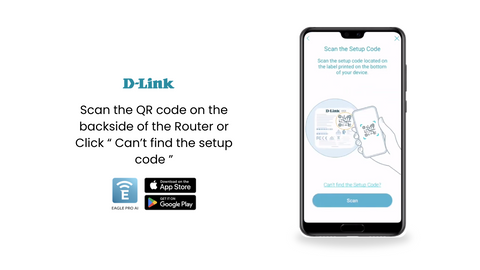
Step 3:- Following that, select the product type from the following options - Router, Mesh, Extender, or Mobile Router which would need to be set. Here, select “ Router “ and select the model as “R15” then click Next to continue.
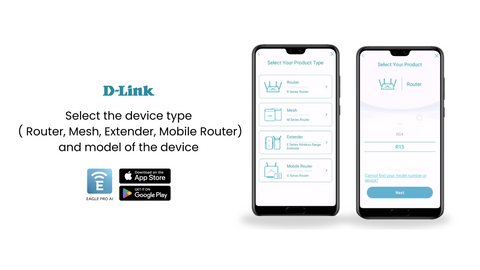
Step 4:- Next, Select your network type. If you need to set up a new network click “ Setup a new network” or to end your network click “ Extend my network”. Here, we are going to click “Setup a new network “.
Step 5:- Follow the instructions listed below(You can even find it from the Eagle Pro AI APP).
- Unplug the DSL or cable modem, then plug one end of the ethernet cable into the same modem and connect the other to the D-Link modem.
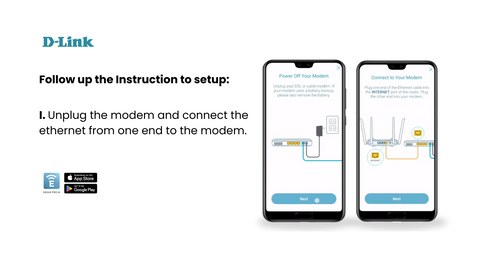
- Once done, power on the DSL or cable modem. Then turn on the D-Link Eagle pro router and click next.
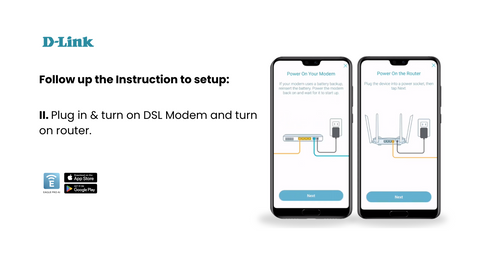
Note: Upon completion of each instruction, please proceed by clicking the "Next" button on the app simultaneously.
- Wait for the configuration, Once the LED Status light turns into a solid white color (took 2 Minutes), click Next to connect the device.
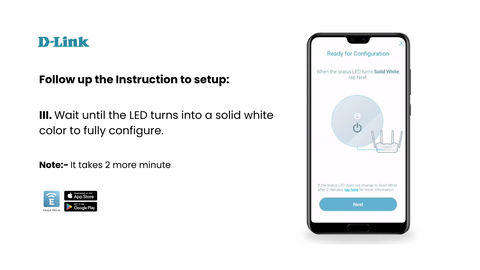
Step 6:- After finishing the above-listed instructions, verify the device with a password (which can be found on the backside of the router). Once you enter the password, click Next.
Step 7:- Next, select your region and ISP provider then click Next to continue. Then enter the PPPOE username and password provided by your ISP provider and click next.

Step 8:- Now, Create Wi-Fi username (SSID) and Password for your network. Once done click next. Next, Set your device's new password for advanced WPA security and click next.
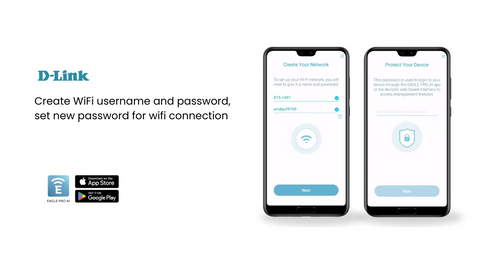
Step 9:- Finally, Set the Device name as you like and click next. Click save to complete the setup.
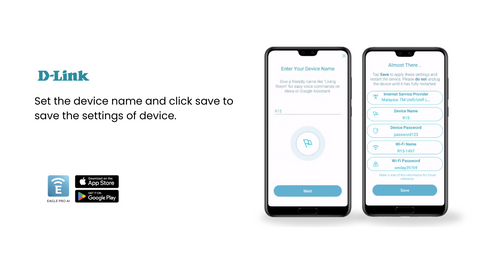
Note: Don’t turn off the device until it reboots.
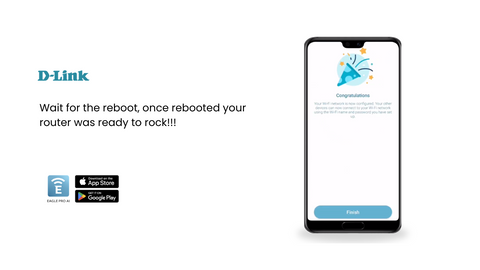
That’s all, Once the device reboots, your D-Link Eagle Pro AI wifi 6 router is ready to roll out.